A Markush structure is a description of compound classes by generic notations. They are often used for patent claims and for combinatorial libraries.
Link R-groups, link nodes, atom lists, position variation and repeating units with repetition ranges are commonly used features in the representation of Markush structures.
Position Variation (variable point of attachment)
You can create a variable point of attachment to represent a variable connection point to a group of atoms.
The representation is similar to the above mentioned multi-center bonds.
For example: 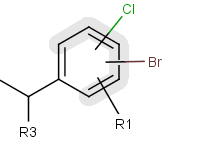
The alternative attachment points are displayed with grey shadow. If you move the cursor to the center (the bond ending in the ring) the represented atoms are highlighted (blue circle around the atom labels).
How to draw Position Variation:
- Draw the structure that includes the position variation.
- Select the alternative connection point atoms.
- Choose "Structure/Add/Position variation bond" from the main menu or "Add/Position variation bond" from the contextual menu. The alternative attachment points are highlighted by a grey shadow and a bond will be drawn in the center.
- Edit the bond if required. The atoms are displayed with grey shadow and bond length will be increased.
- Repeat step 2-4 to draw further position varaition bonds.
Frequency variation (Repeating unit with repetition ranges)
A sequence of ranges to specify the repetition can also be used in a special group called repeating unit with repetition ranges. For example: 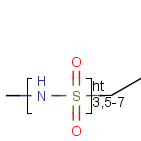
Here the repetition range is "3,5-7".
The repetition count for the included structure (enclosed by the brackets) can be: 3,5,6 or 7. See Repeating units with repetition ranges for further information on drawing this feature.
Homology groups in a Markush structure
The simplest way is to insert homology groups from the Periodic Table's Advanced tab.
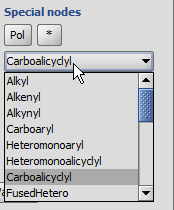
- Open the Periodic Table (toolbar or from the Atom menu), choose the Advanced tab.
- In the Special nodes section, choose the homology group from the dropdown list.
- The homology group stays at the mouse pointer, you can click the atom(s) on the canvas. You don't need to close the Periodic Table to continue drawing.
Editing the homology group properties in MarvinSketch
Select the homology group and right-click. Choose Edit Properties... Set the group properties in the dialog box.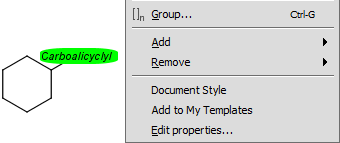
Here is an example of the property dialog window for a cycloalkyl group:
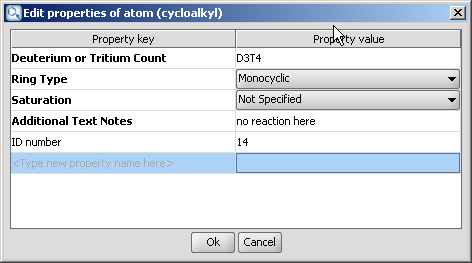
By default, the atom and homology group properties are not shown. You can switch it on by checking the View > Advanced > Atom Properties menu.