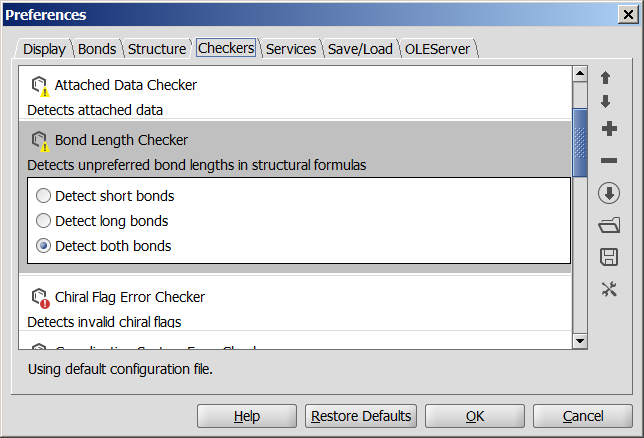
The default list contains checkers in alphabetical order.
Two types of checkers are listed and are distinguished by the additional 'error' tag and by different icons:
Structure Checker is a tool for filtering drawing mistakes or special structural elements. Registering a compound in a company's database might limit the user in, for example, the introduction of non-natural isotopes, query bonds, species with charge, etc. Structure Checker works with predefined checking elements and you can choose which ones should be considered when you run a check. Structure Checker runs a check on the molecule(s) features and lists them in a separate window with the option to refresh when you make changes to your drawing.
Structure Checker's command line tool (structurechecker), Structure Checker GUI,
and API for batch usage requires a Structure Checker license. This guide
refers to the checkers available free in MarvinSketch as an add-on.
Before you start using Structure Checker in MarvinSketch, consult the list of available checkers in the Preferences dialog (Edit > Preferences > Checkers tab).
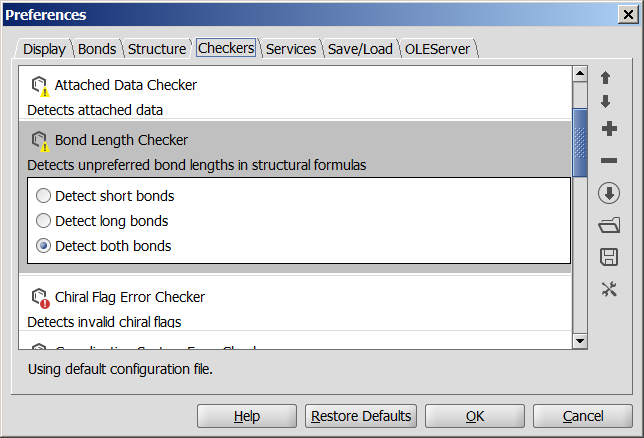
The default list contains checkers in alphabetical order.
Two types of checkers are listed and are distinguished by the additional 'error' tag and by different icons:
Some molecule properties might change after fixing an issue. You can define
a checking sequence by moving up or down the list elements. The order of the
checkers may be important in case you run a Fix All action.
In order to change the sequence of the checker items, select the checker from the list and click on the up ![]() or down
or down ![]() icon on the right side of the dialog window.
icon on the right side of the dialog window.
To discard items from the checking sequence, select the checker and
click on the ![]() button.
button.
For adding new elements
to the list, click on the ![]() button and select the relevant checker.
button and select the relevant checker.
Different checking lists might be needed for different compound families. To make checking simpler, you can save your checking list to your computer and open it again if you are editing the same molecule type.
Custom checker and fixer implementations can be integrated into the list of available checkers in ChemAxon products via the menu of MarvinSketch > Preferences > Checkers > ![]() .
.
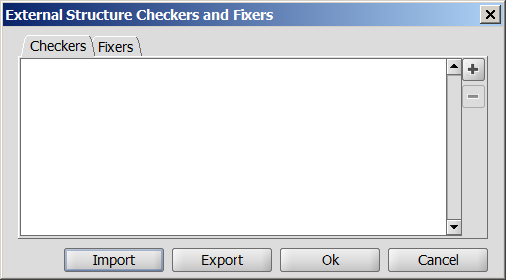
External Structure Checkers and Fixers window contains two tabs: Checkers and Fixers.
Add the external checker(s)/fixer(s) by pressing ![]() button on the relevant tab.
button on the relevant tab.

First, enter
the URL or browse the location of JAR file containing the particular checker/fixer in field Java Archive (JAR).
If the JAR file contains more than one classes, select the appropriate class from the drop-down
list to add that checker or fixer to the list of external checkers or fixers; information fields
will be filled automatically if checker/fixer classes use annotations (e.g., Checker/Fixer ID, Help text, Description, etc.).
The Checker/Fixer ID will appear among the list of available checkers.
You can add various external checkers and/or fixers from the same or from different JAR files. The integrated external checkers and fixers can be exported to or imported from a configuration XML by using the appropriate button (Export or Import). This configuration XML file stores the class, ID and JAR file location of the set checkers and fixers.
After you have finished adding external checkers and fixers, click on OK; the newly
added checkers will appear among the factory checkers. These external checkers/fixers will now also be available in
Structurechecker GUI.
When the external checker/fixer uses actionStringToken annotation, the checker can be
referenced on the defined name in structurechecker command-line and in Chemical Terms applications as well.
See how to Add checker(s) to checker configuration.
Structure Checker configuration files may contain erroneous checker(s), i.e., Invalid Checker(s).
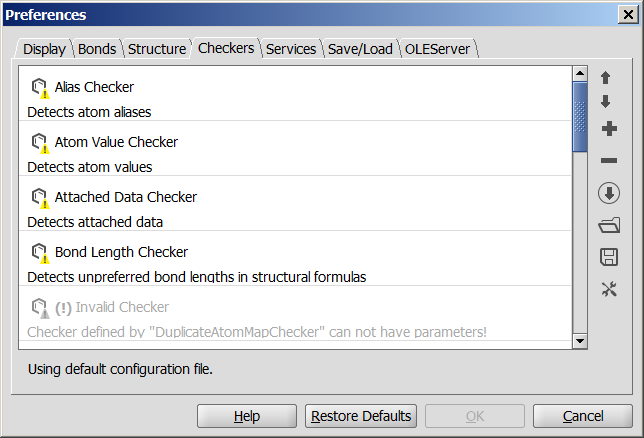
If the imported configuration file contains invalid checker(s), a warning message will appear informing the user about the issue.
Remove the invalid checker(s) from the list to accept the proper configuration.
You can open Structure Checker at any stage of your work. As you
click on the Check structure icon ![]() in the toolbar, or in the Structure menu, or left-click the Checker
button in the statusbar, or shortcut ctrl+r, a window will appear next to the
MarvinSketch window. The molecule regions found by Structure Checker are
highlighted on the canvas with a light red color. If you click on any checker
message, the affected area changes color to darker red. If you move the cursor
over one of the affected region, the appropriate checker message is highlighted
in the checker list.
in the toolbar, or in the Structure menu, or left-click the Checker
button in the statusbar, or shortcut ctrl+r, a window will appear next to the
MarvinSketch window. The molecule regions found by Structure Checker are
highlighted on the canvas with a light red color. If you click on any checker
message, the affected area changes color to darker red. If you move the cursor
over one of the affected region, the appropriate checker message is highlighted
in the checker list.
After you have changed the structure (including accepting a fix), the checker will offer re-checking: click on the Check structure again in the Structure Checker window.
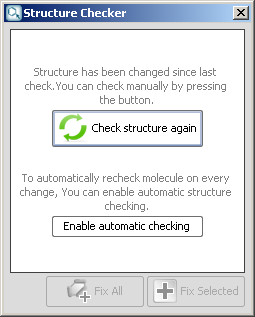
Another option is to turn on automatic re-checking: click the Enable automatic checking at the bottom of the text. At any point you can allow Structure Checker to fix the issues one by one or every of them by a single click.
Turn on Automatic Check to follow every drawing step you make by a
quick check. This option is switched on in the Structure menu or
right-clicking the Checker ![]() button on the status bar which then becomes colored.
button on the status bar which then becomes colored.
| List of available checkers |
 Structure Checker GUI Structure Checker GUI |
 structurechecker Command Line Tool |
| Examples of structure checking in various ChemAxon products |
| Structure Checker Developer Guide |