This toolbar contains special buttons holding structure template.
Additional functions of this toolbar:
- The toolbar can show different template groups.
- General and My Templates:

- Crown Ethers and Bridged Polycyclics:

- To control which template sets are displayed on the toolbar, use the Properties panel in the Template Library (Ctrl+t):
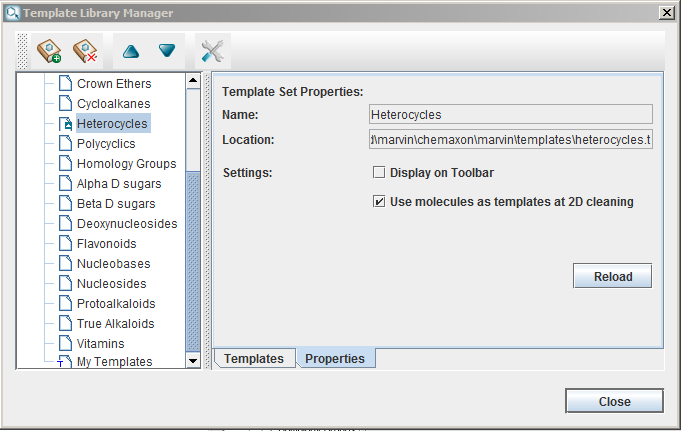
- General and My Templates:
-
Checking the 'Use molecules as templates at 2D cleaning' checkbox will effect the structures containing that template during cleaning of the structure: the default cleaning form is overwritten by the template structure. This way, you can cutomize your drawings: add or draw a set of templates and check this option.
- Any structure can be added to the My Templates group.
- Using Drag & Drop to the toolbar
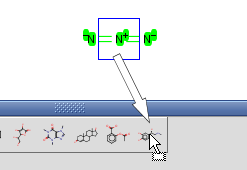
- Using the pop-up menu
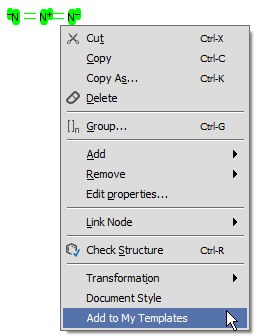
- Using Drag & Drop to the toolbar
- Set the name of the new template.
- Right-click on the template icon on the template toolbar and select Properties.
- Set the name and/or the abbreviation of the template in the Template Properties box.
- After that the template is identified with its name and/or abbreviation.
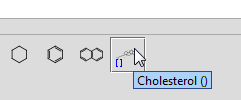
- Templates without a name
- If the template does not have a name, hovering the cursor over its icon on the template toolbar magnifies the image on the icon. This improves the visibility of the template icon, especially for big structures.
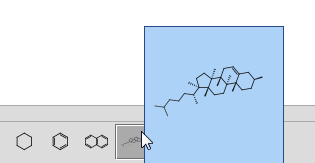
- If the template does not have a name, hovering the cursor over its icon on the template toolbar magnifies the image on the icon. This improves the visibility of the template icon, especially for big structures.
- The template can be removed from the toolbar.
- Right-click on the template icon and select Remove to remove the template from the toolbar and from the My Templates list.